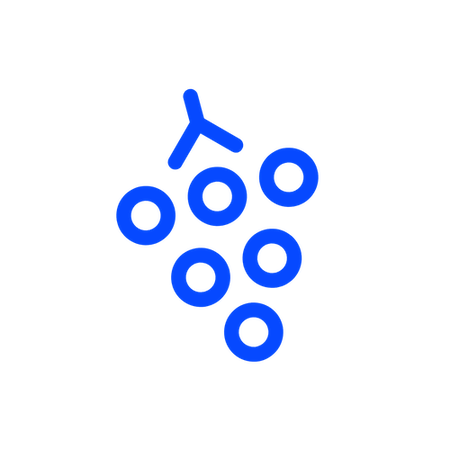No edit summary Tag: Visual edit |
No edit summary Tag: Visual edit |
||
| Line 5: | Line 5: | ||
# Go to https://www.mapeditor.org/ |
# Go to https://www.mapeditor.org/ |
||
# Download the Tiled program. |
# Download the Tiled program. |
||
| − | # Go to |
+ | # Go to https://github.com/gathertown/mapmaking |
# Click the green [Code] button |
# Click the green [Code] button |
||
# Select "Download Zip" to get the zip file |
# Select "Download Zip" to get the zip file |
||
Revision as of 20:31, 16 February 2022
Check this video by mapmaker from Gather: https://drive.google.com/file/d/1lYhaaZIUE0p0gsaDzOgiXZHZ5T8JpWWc/view
Getting Started
- Go to https://www.mapeditor.org/
- Download the Tiled program.
- Go to https://github.com/gathertown/mapmaking
- Click the green [Code] button
- Select "Download Zip" to get the zip file
- Unzip somewhere you remember
Customizing a Gather Template Map:
- Open Tiled
- Open your Mapmaking-Master folder. Navigate to maps folder. Find the template you want.
- Choose its tmx file and open it in Tiled
- Click "Map" from the top --~> Add External Tileset
- Navigate to Mapmaking-master. Open Tilesets folder. Choose all.
Check futher Tiled tutorials here: